Hardware acceleration: https://docs.decentraland.org/decentraland/hardware-acceleration/
Hardware acceleration
Since Decentraland runs in a web browser, you might need to configure your browser and/or operating system to have access to all of your machine’s potential to run Decentraland as smoothly as possible.

If you see this warning, it means that you are using a sub-optimal set up for rendering 3d graphics. Your experience when playing Decentraland might be laggy and unresponsive because of this. You might notice missing frames as you move around in a jumpy way.
Note: Some lower end machines, or machines that are not designed for gaming, may not have a dedicated graphics card at all. If that’s your case, then ignore this warning. You might still be able to improve how you experience Decentraland by opening the Settings panel and lowering the graphics quality. See system requirements.
Context#
Many machines have a dedicated graphics card, a piece of hardware that is specifically optimized for graphics processing (also called a GPU). This graphics card is not always in use, this may be done to save battery or because certain programs (like the web browser) are not expected to require heavy use of 3d graphics processing. If the dedicated graphics card is off, the integrated graphics card takes its place. This other graphics card is a lot less powerful. Unlike the dedicated graphics card, the integrated graphics card is not a separate piece of hardware, it’s integrated into the machine’s mother board.
The browser exposes settings to enable or disable the use of the dedicated graphics card, but you may also need to change settings on your operating system to make this option truly available to the browser.
Browser configuration#
In Chrome or Brave:
- Open the three dots menu, select Settings
- Open Advanced > System (or directly search for “hardware”)
- Tick Use hardware acceleration when available
- Restart the browser
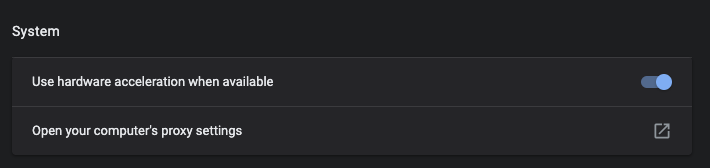
On other browsers, the steps may vary slightly, but should be essentially the same.
Note: If you keep seeing the warning message in Decentraland, you may also need to set up your operating system to allow the browser to access this hardware.
Operating System configuration#
Mac
To set up hardware acceleration:
- Open System Preferences
- Open Battery
- Uncheck the box for Automatic graphics switching. This will keep the dedicated graphics card always in use when applicable.
Note: Having this option checked turns off the dedicated graphics card whenever the laptop is unplugged. Another alternative is to always keep the machine plugged to a power outlet.
Windows
To set up hardware acceleration:
- Right click anywhere on the desktop and select Display Options
- Scroll down to find the Graphics Settings link
- Under Choose an app to set preference select Chrome or your browser of choice
- Click on the app and click Options
- Under Set graphics preference, choose High Performance and click Save
GNU/Linux
Note: Thes following instructions are meant for using with a Chromium-based browser and an NVIDIA GPU with drivers installed.
To set up hardware acceleration:
- Open up a terminal and run
sudo prime-select on-demandthen logout of your seesion and log back in. - Open chrome://flags in your browser and search for these flags and enable them:
#enable-gpu-rasterization
#enable-accelerated-video-decode
#enable-zero-copy
#enable-vulkan
COPY CODECOPIED
- Hit Relaunch and close your browser again.
- To force your browser to use NVIDIA gpu; run it using terminal using these commands:
__NV_PRIME_RENDER_OFFLOAD=1 __GLX_VENDOR_LIBRARY_NAME=nvidia brave-browseror__NV_PRIME_RENDER_OFFLOAD=1 __GLX_VENDOR_LIBRARY_NAME=nvidia google-chrome-stable
Recent Posts
Are you looking to find the best NFT photography projects to invest in? NFT's are one of the best ways for artists to get paid for their work. The idea of a "starving artist" is finally switching and...
Gary Vee Explains How He Made $90 Million on NFTs & Why They’ll Change the World
This week, the boys sit down with entrepreneurs Gary Vee and John Shahidi in NYC. Gary explains how he made his money, NFTs for beginners and how they will change the world. Comment who you want to...